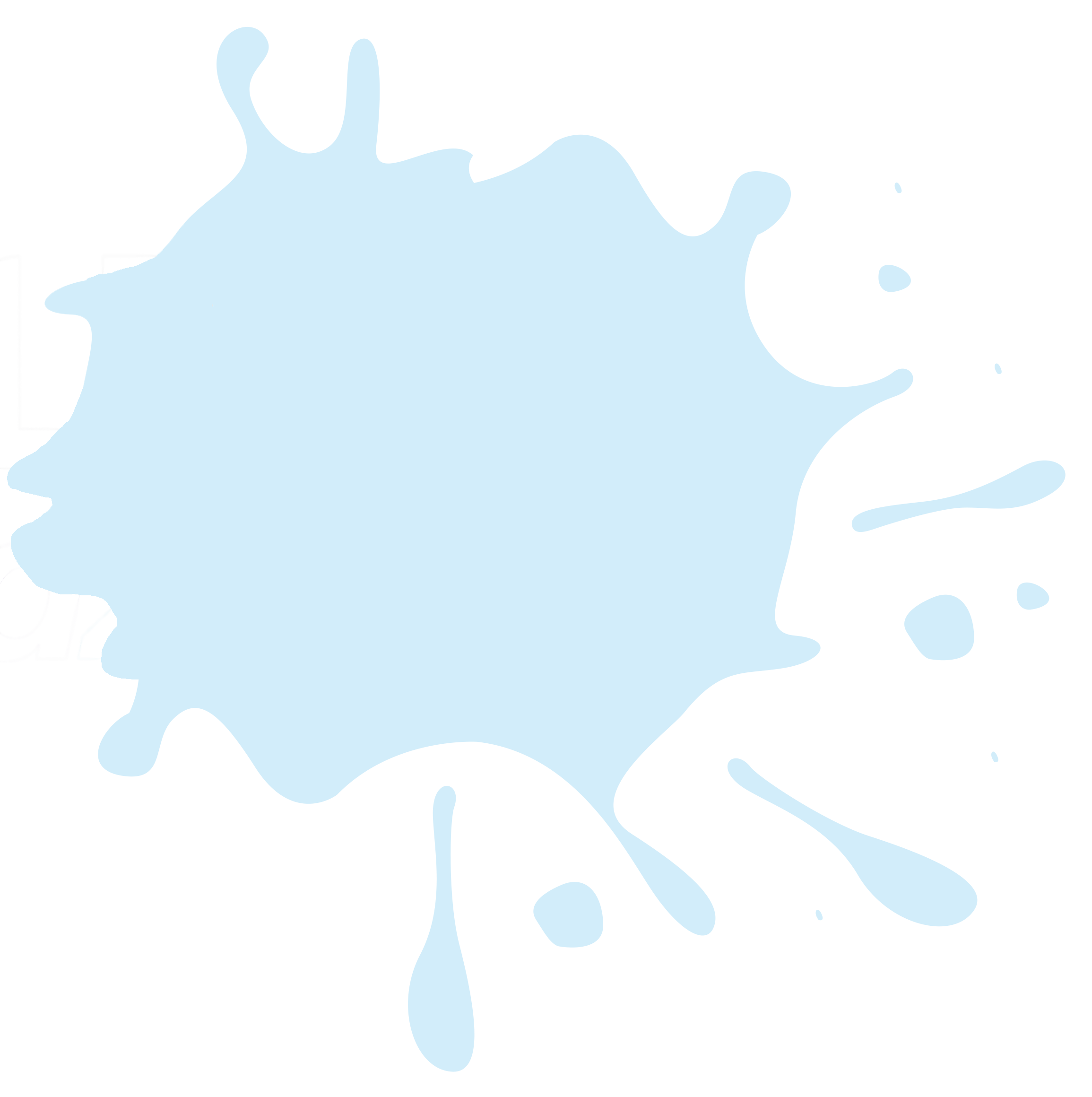
Mark Your Child As Absent
Step 1 - Click the My Family Lounge app and log in
Step 2 - Click on Bookings
Step 3 - Select Main Service (This applies if your child attends more than one service)
Then ‘Select Room’
E.g. After School Care or Before School Care
Step 4 - Click on your child’s permanent booking day
(permanent booking are indicated in Blue)
Step 5 - Check the details of the day* and click on “Mark Absent”
Step 6 - A pop-up will display advising the day has been successfully marked as absent. Click OK
Step 7 - There is no confirmation but the selected day will change from permanent booking (blue) to absent (orange) if you have done this correctly
The bookings team will receive a notification of the absence and no further communication is required.
*If your child is absent for an extended period of time, you will need to select each day and mark them as absent individually.







